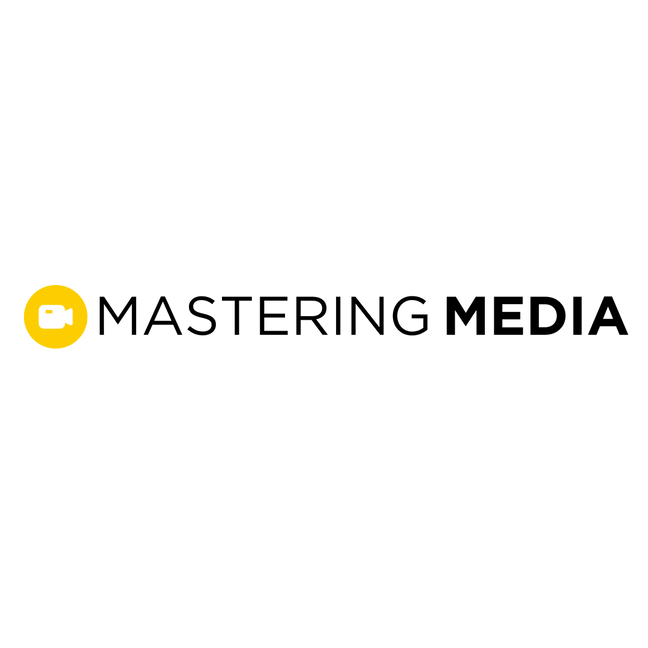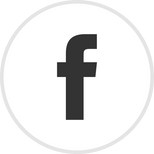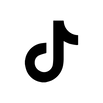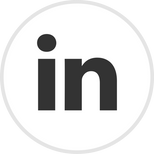business profiles on social media

business profiles on social media
With a business profile you are able establish a professional brand presence, amplify your expertise, and efficiently connect with your target audience. Maximize your marketing strategies with advertising capabilities and by utilizing business analytics only available on business profiles.
Instagram Business Analytics - Learn More Here
- Only able to view on mobile
Meta (Facebook) Business Suite - Learn More Here
- Post, track performance, ads, and interact with followers.
Facebook Messenger Integration on Agent Websites:
social profiles
Social profiles
Stay in Compliance:
- As an agent who is already using social media, you might already have profiles set up. It’s important, not only for your marketing efforts but also for real estate compliance, that your profiles accurately represent you as a ReeceNichols agent.
- Refer to this document to help you ensure you stay in compliance:
- Make sure to:
- Note ReeceNichols Real Estate as your employer.
- Add your website URL, phone number, office phone number, email and other contact information to your bio or about section.
- Update your profile photo to be the same image as on your agent website, thus creating a consistent experience on all channels.
- Your accounts should be business accounts, not creator or personal. *Note, you won’t be able to access all trending audio for videos. This protects you from using copyrighted audio where the platform could take down your content if you were to use copyrighted material on a personal account vs. a business account.
- Here’s how to update each:
- Add a Link in Bio to your profiles to direct traffic to your website:
facebook messenger
add facebook messenger app to your website:
To Access the Messenger Widget Section of Facebook Business Pages:
- On your Facebook BUSINESS page, you’ll see a “Manage Page” menu on the left. Select “Settings”.
- Click on Messaging
- Scroll down to “Starting a Messenger Conversation” and click “Get Started” under Add Messenger to your Website. This will open up a new tab.
- Once the Facebook Business Suite page loads, you should be on the “Chat Plugin” tab.
- Click the blue “Set Up” button:
- OPTIONAL: Before clicking the blue “Set Up” button, you can customize the look and greeting that displays on your chat widget. Explore these options under “Start the Conversation” and “Customize your Chat” Plugin.
Any Questions?
contact us!
Learn how to get camera-ready with:
Follow us on social: